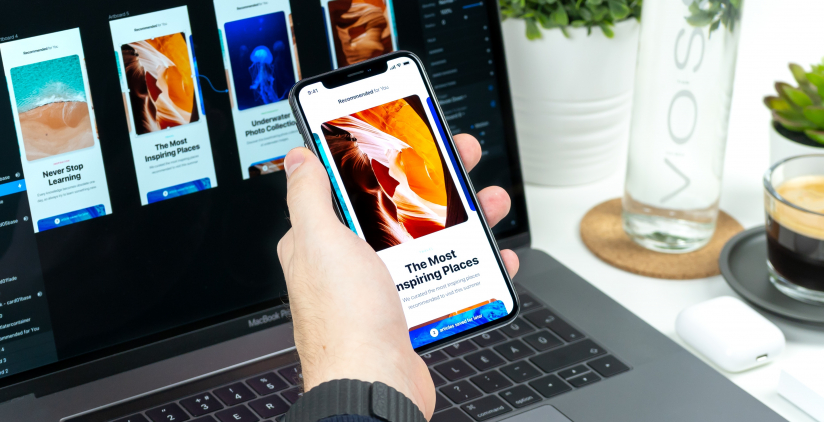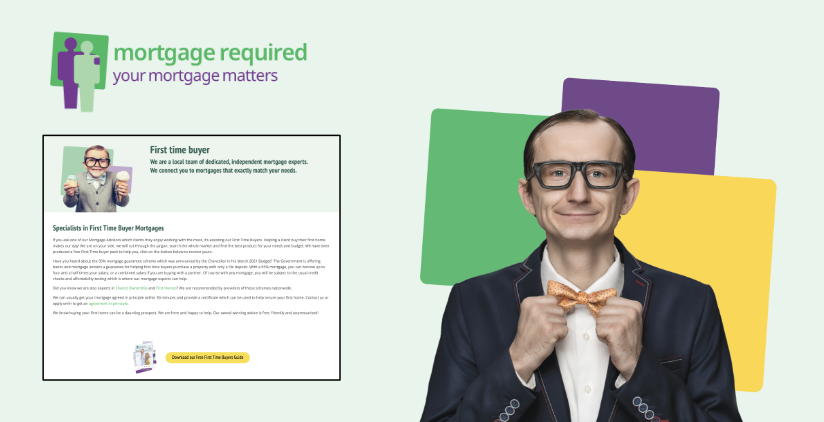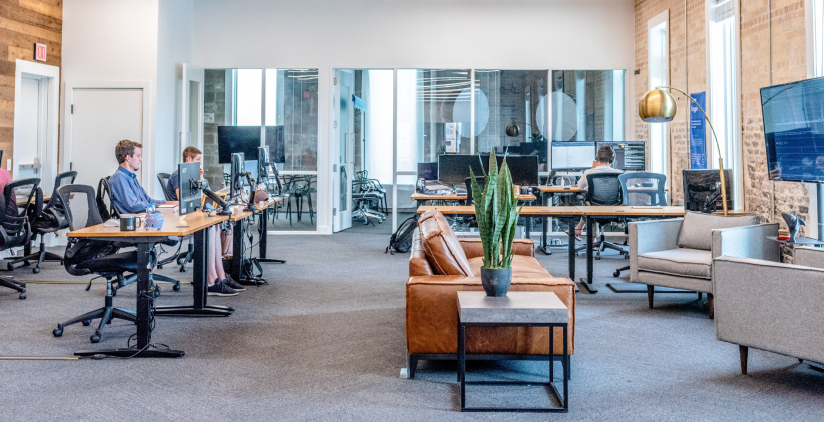Zenario is our CMS of choice for building complex websites, and it has been updated to version 7.0.5.
Here's what's in the latest version.
New forms system
There have been some substantial updates to Zenario's easy-to-use Forms system.
CRM integration
You can now connect a Zenario form with an external customer relationship management system (CRM), such as Salesforce™. So as long as your CRM is online, you can choose the form fields that you want to send to it.
For example, if you have a contact form on your site, when a new customer fills it in, the details are posted to the CRM, as well as generating the usual email alerts.
Multi-page forms
You can now split forms into multiple pages. This can be handy to break up a long form into a more enticing experience for the user.
Section descriptions and other user notes can be placed among the form fields to explain how to fill in a form. Here's an example form:
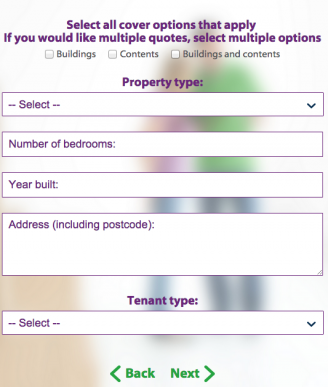
Forms can now have attachments uploaded to them.
You can choose to make a form open in a pop-up box (modal window), focussing the attention of the user without leaving the web page he is on.
Reconfirmation
For multi-page forms, it can be helpful for a user to see a reconfirmation of the details they have entered before submitting.
To support this, Zenario now has "mirrored" fields to display information input previously in the form.
Calculated fields
There is a new "calculated' field type. Such a field can be based on the sum or difference of two other fields that are entered by the user.
As before, administrators can view a log of all form responses for easy access to form submission data.
New documents system
The Content Type Document system is slowly being replaced by a new "Documents 2" system. This should be easier to use:
- Documents appear in a familiar hierarchical folder structure
- Documents can be uploaded by drag-and-drop, or by clicking an Upload button; they can optionally be loaded from Dropbox
- There's no need to publish
- Documents can still be private or public, according to the permissions of the web page on which you place them
- Documents can be tagged
- Publically available documents are easy to share.
When you upload a PDF to the document area the first page will automatically be scanned and used as a thumbnail image. (If you prefer to set the image manually, you can upload a different custom thumbnail image to overwrite the auto-created thumbnail, and thereby display that image on the website).
Documents can be displayed on a website, either using a "Document container", or by having a hyperlink to the document within a WYSIWYG area.
With a Document Container, the administrator can choose whether to show a single, specific document, a list of all documents in a given folder, or a list of documents with a given tag.
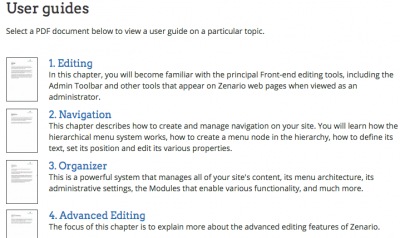
If using the old document system and want to migrate to the new one, then you can do so by using the in-built migration option.
Organising images by tag
Websites can accumulate large numbers of images over time. In order to manage images more effectively, site administrators can create "tags" and give images one or more tags for more convenient access.
This makes it easy to create a document library inside Organizer, uploading a large number of images for later use.
As usual, Zenario can accept very large images but only serves the image to the user at the requested size.
Better SEO tools
The alt tags of images are now automatically populated from the image's filename by default. The alt tag can easily be edited.
Search engines tend to like pages that have a single "H1" tag on each page: to this end, plugins are now easier to manage, so that you can choose the heading tags that are used in any headings that are displayed, from the usual list of H1, H2, and so on.
User management
For sites with extranet registration, there is now a tidy-up feature in which users who sign up but do not verify their email address for over 30 days will be automatically deleted. This helps with getting rid of "spam" accounts.
User impersonation is much improved allowing you to maintain your admin login whilst impersonating a user.
Locations: Google Maps comes to Organizer
You can now view all of stored Locations on a Google Map in Organizer.
In the Organizer panel, just switch to map view, and you can click on any location pin to select it, or double-click to edit it immediately.
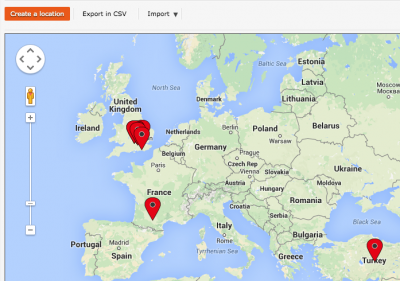
New module: User redirector
You now have the ability to display different welcome pages to different users depending on their group (the first page they see when they log into your site).
Word count feature in WYSIWYGs
Administrators can now see the total number of words on a content item.
(The count consists of all words in a versions-controlled WYSIWYG editor or Banner).
Quick preview a page
You can now have a preview of your webpage in a variety of different screen resolutions. This is ideal if you want to see how your site responds on mobile devices.
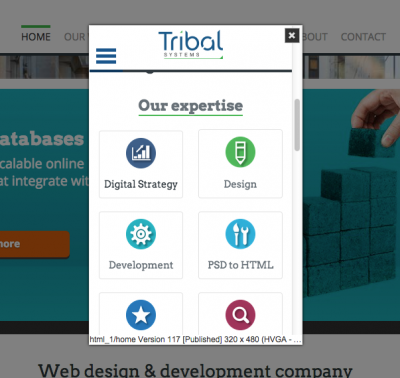
Extra features
Newsletters
There is now an option when creating a newsletter that lets you insert custom fields that are associated with a user dataset into the newsletter. For example you can insert a field that is associated with a user's name which means that the system will automatically put in each person's name without you having to manually enter it.
Double-click editing
Double-click anywhere in a text editor to immediately start editing your text.
In-line editing of Banners
You can now edit Banners in-line on the front-end, which means you can view your changes on the web page itself, much like the WYSIWYG text editors.
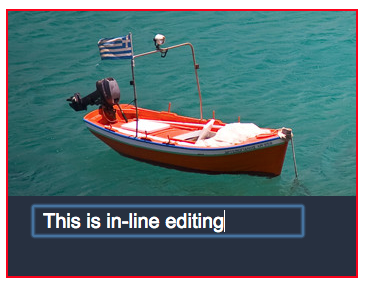
Recent posts
Re-design of website for Mortgage Required
22 Aug 2023
New site launched for Salecology
12 Jul 2023
New design for International Camellia Society
20 Jan 2023
How to migrate your Analytics to Google’s GA4
30 Sep 2022
New design for Institute of Refrigeration
11 Mar 2022
Brexit and .eu domain names
29 Aug 2018
GDPR and your website
26 Feb 2018