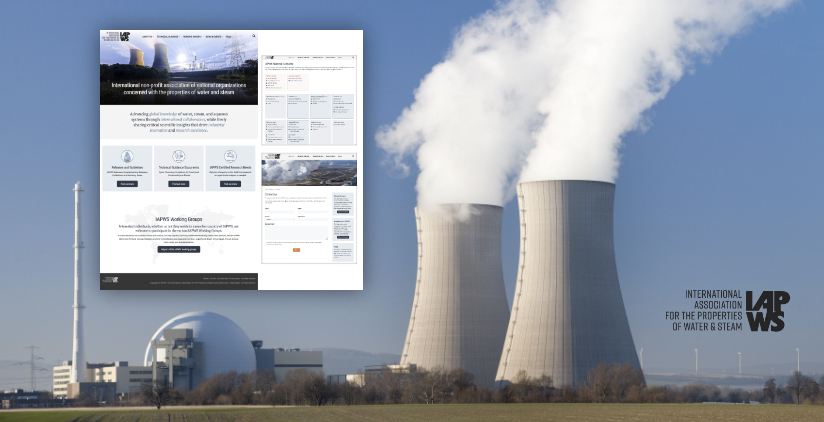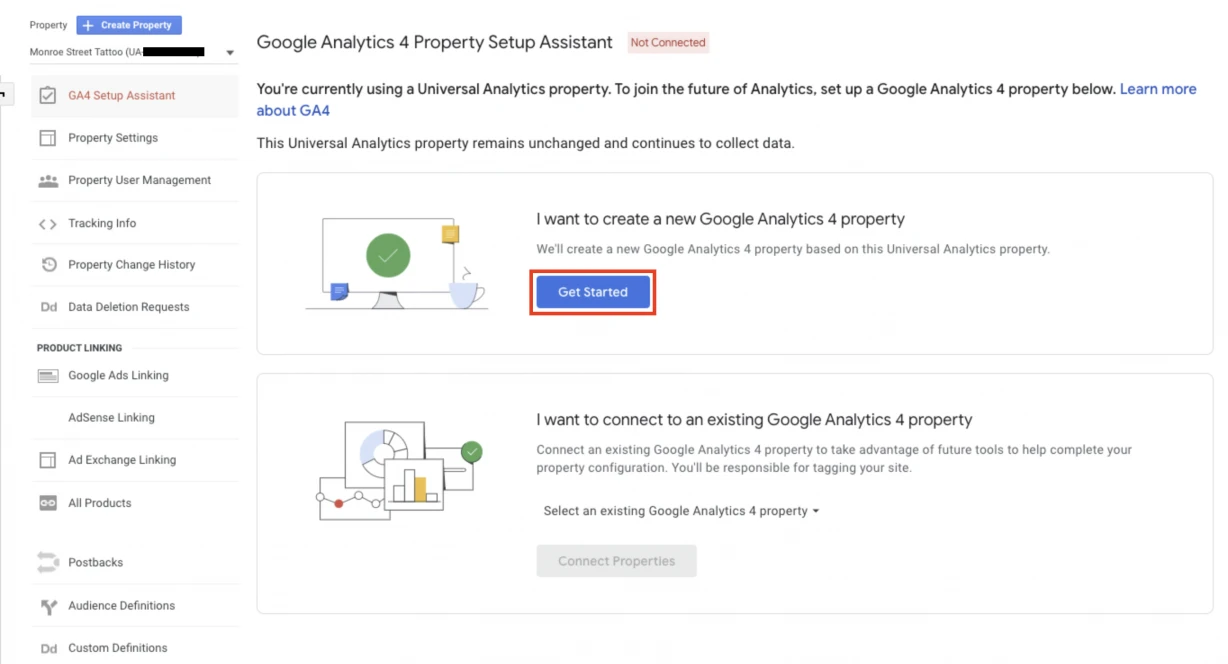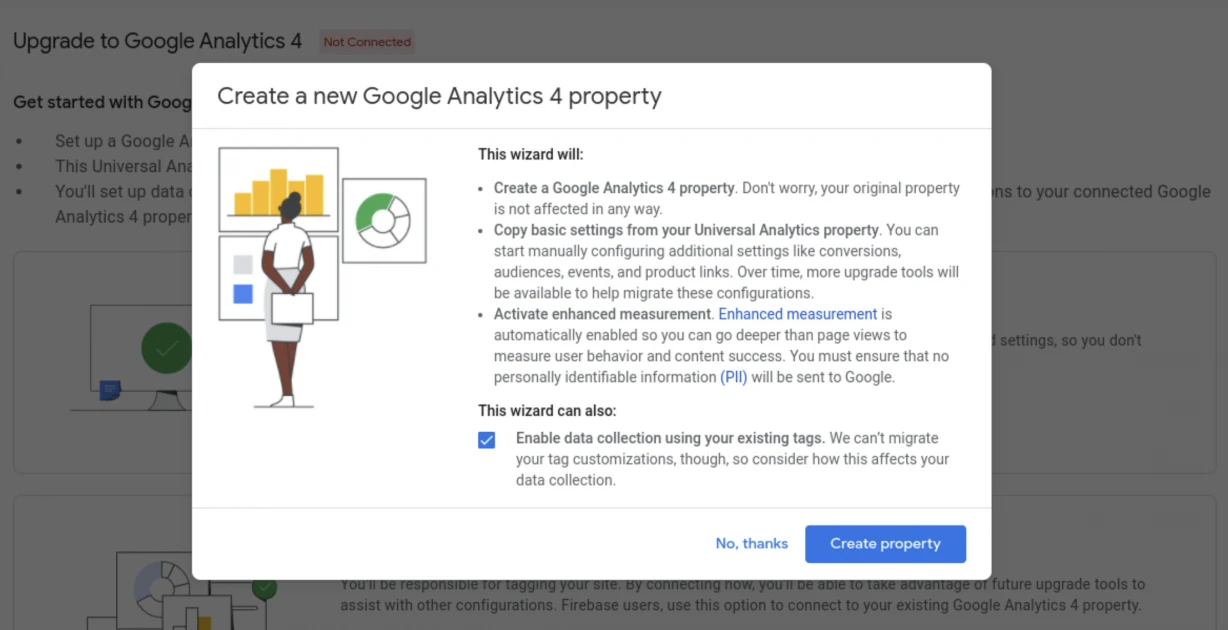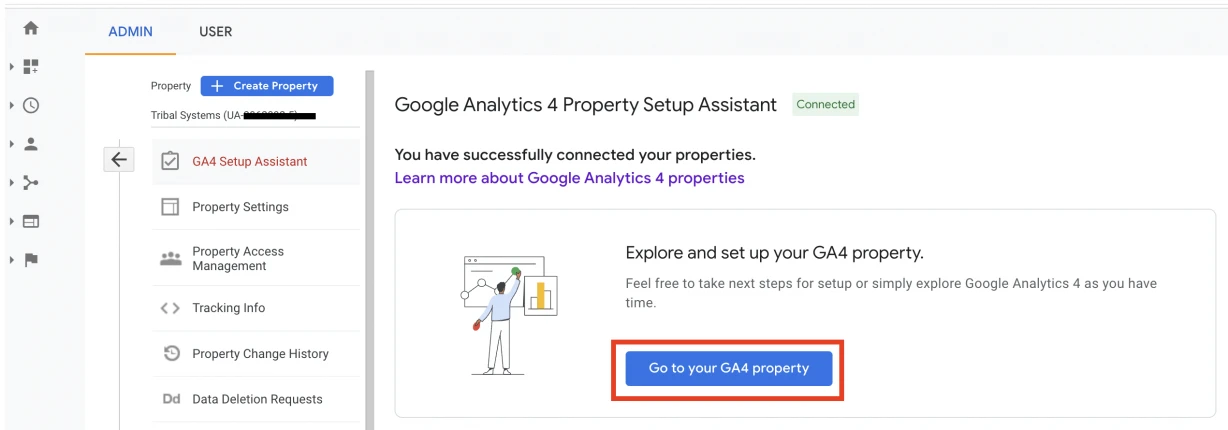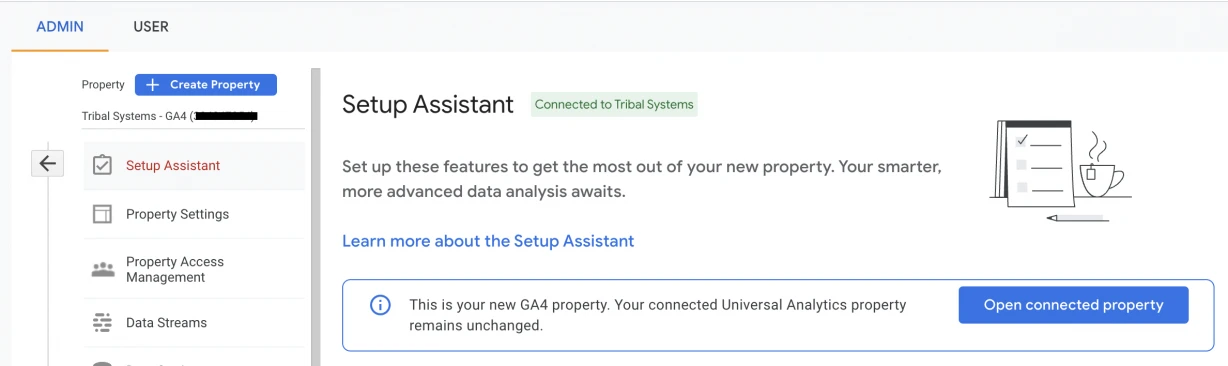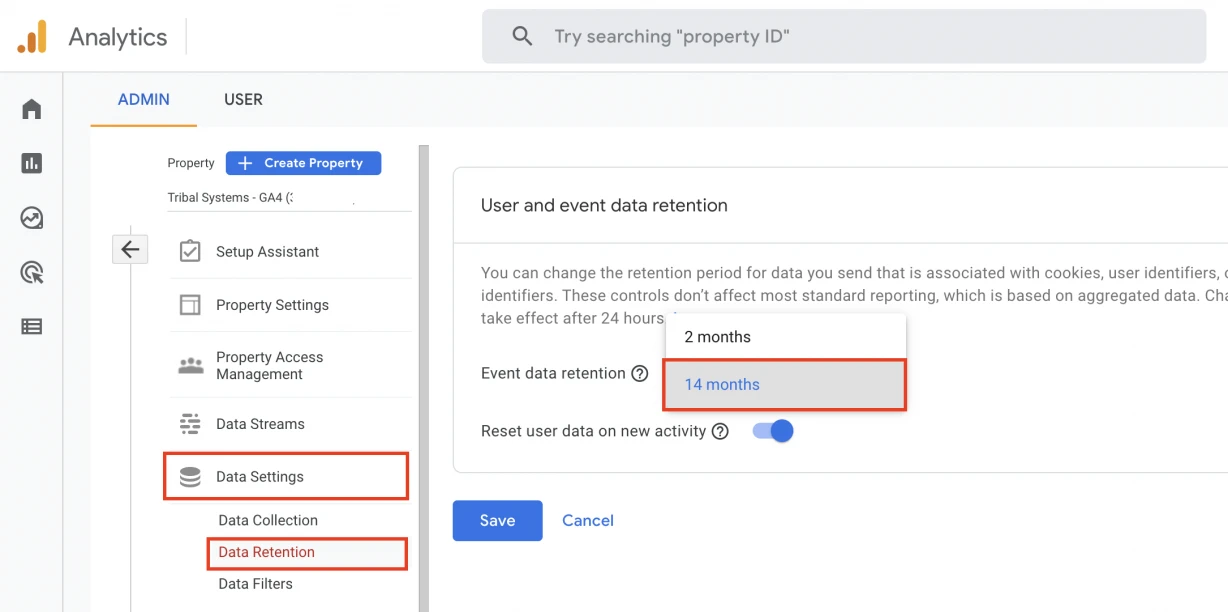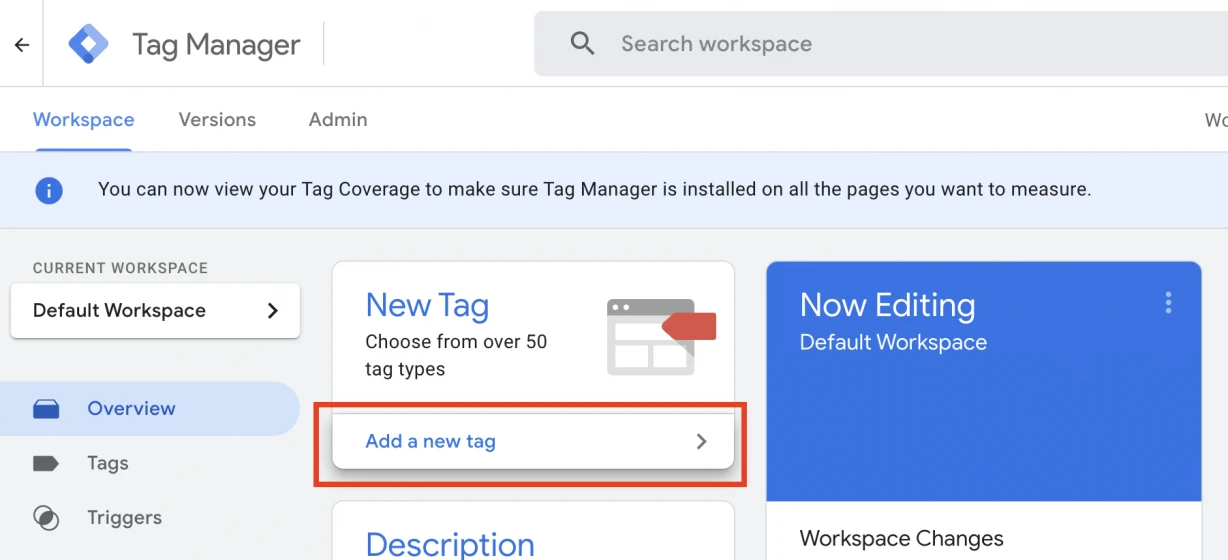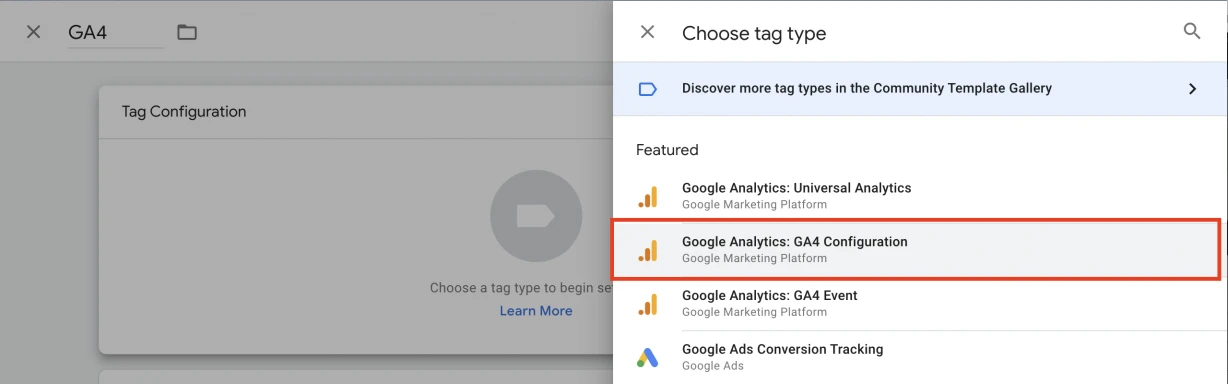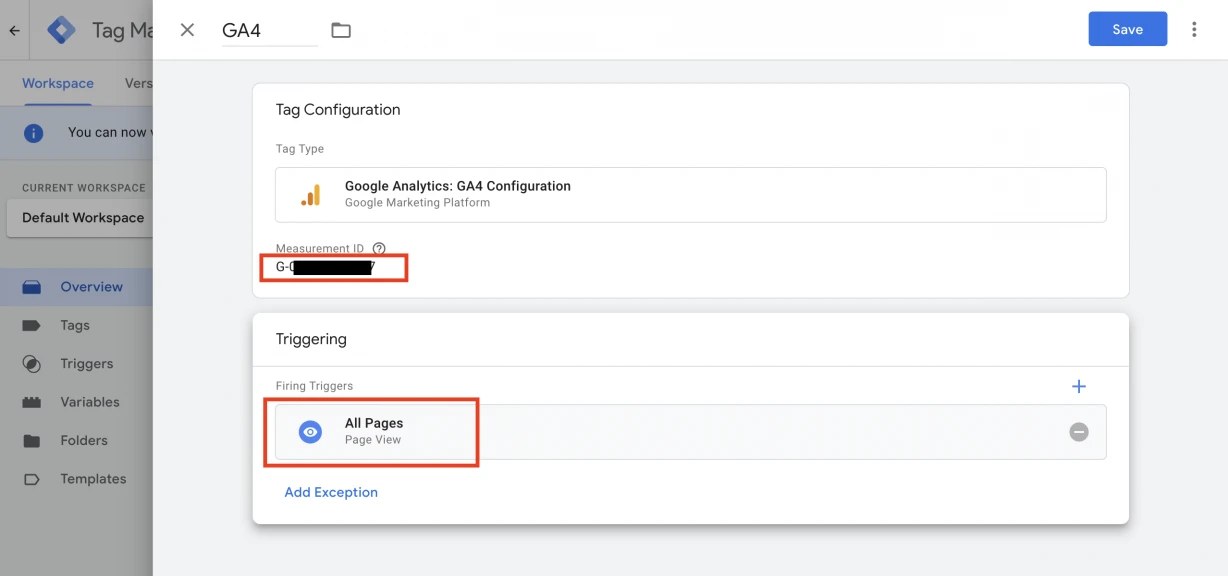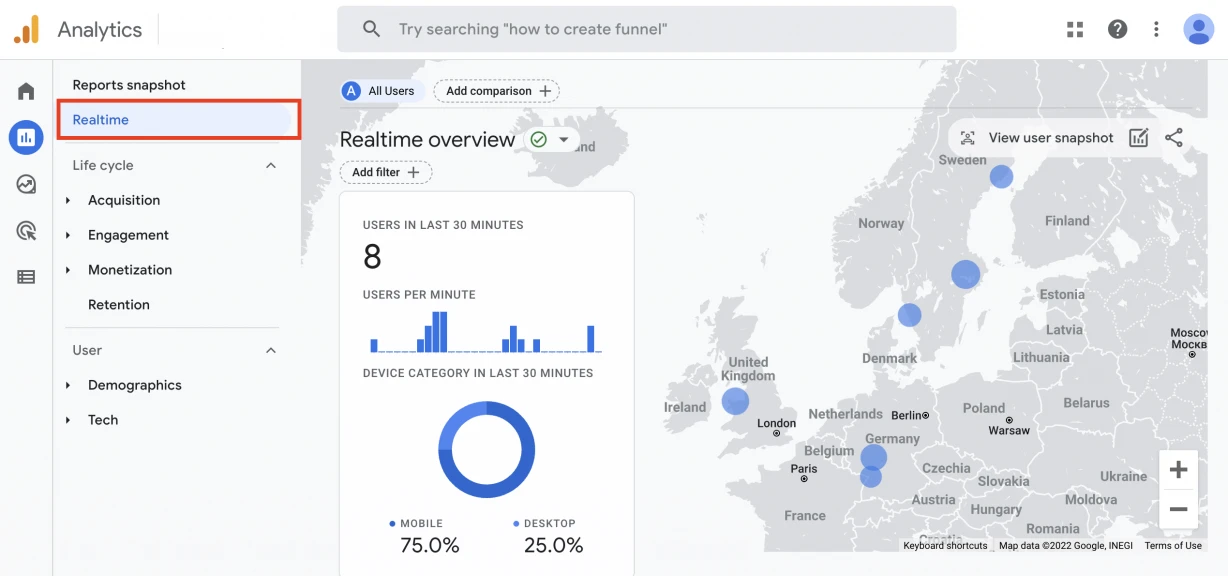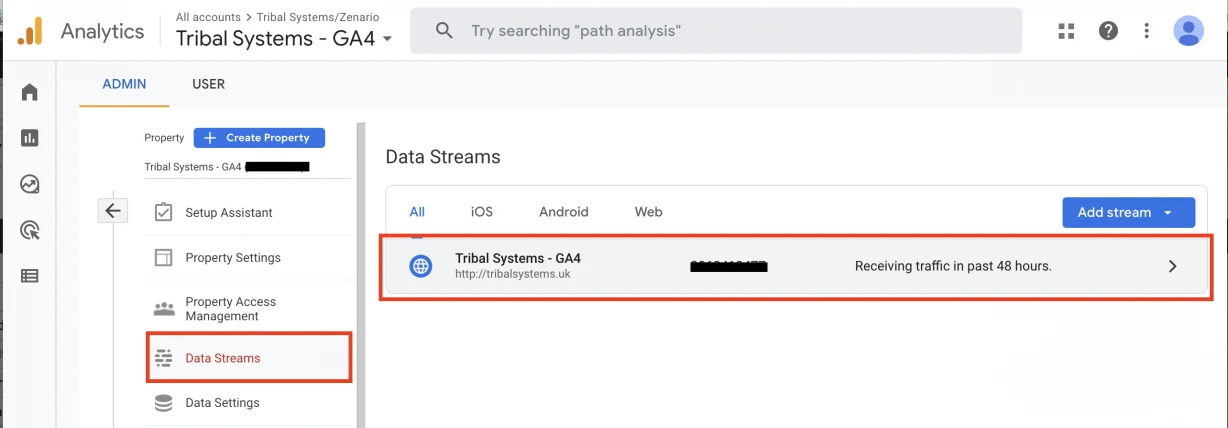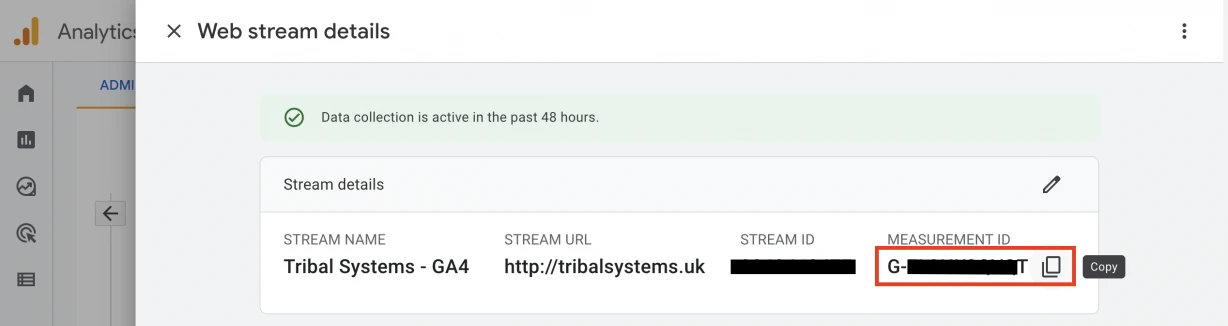As you might already know Google Analytics launched its new version called Google Analytics 4 (GA4) back in 2020. Until now has been (still is) optional to set up and work with GA4. However Google Analytics has advised users to switch over to GA4 before July 1, 2023 because the current Universal Analytics (UA) used on your website will no longer process data from that date.
We are inviting our clients that manage their Google Analytics to set up and link their current UA to GA4 property.
The process is very simple and it only takes a couple of minutes.
Is important to understand that you won’t replace your current UA property but you will link your current UA property to the new GA4 property. Because of that, you should not delete your Universal Analytics property. You will have 2 tracking properties in your analytics, and that’s the correct way to do it.
If you need a guide on how to set GA4 we provide this simple 5-step guide. However if you use Google Tag Manager you need additional settings.
How to set up Google Analytics 4 and link to the current Universal property
1. Open your UA property and go to Admin > GA4 Setup Assistant, then click the Get Started button.
2. Check the "Enable data collection” box and click "Create property” button:
3. You will see "You have successfully connected your properties" at the top of your Google Analytics 4 Property Setup Assistant page. Click "Go to your GA4 property" button:
4. A new tab will open in your browser with a similar screen to the one below. That means your GA4 property has been successfully created.
5. Click "Data settings" on the Admin panel. Then click "Data Retention". Change the default Event data retention from 2 months to 14 months.
Click "Save" button.
If you use Google Tag Manager
5. Open Google Tag Manager. Navigate to your account and container. Select "Add a new tag".
6. Call the new tag "GA4". Click in the "Tag Configuration" box and select "Google Analytics: GA4 Configuration".
Recent posts
Zenario 10.0 announced
22 Jul 2024
Re-design of website for Mortgage Required
22 Aug 2023
New site launched for Salecology
12 Jul 2023
New design for International Camellia Society
20 Jan 2023
New design for Institute of Refrigeration
11 Mar 2022